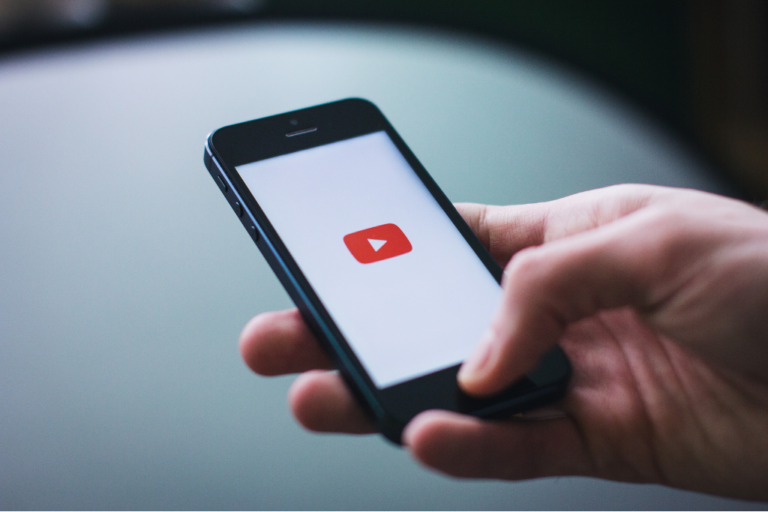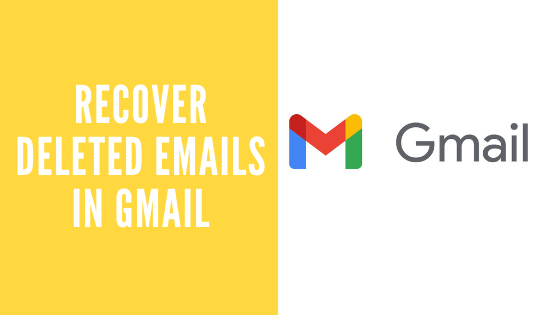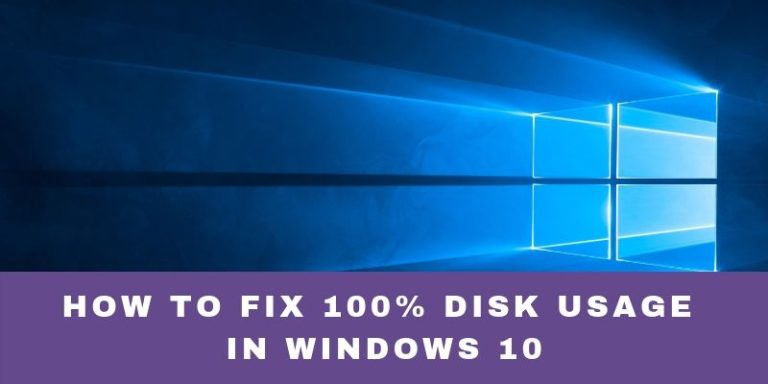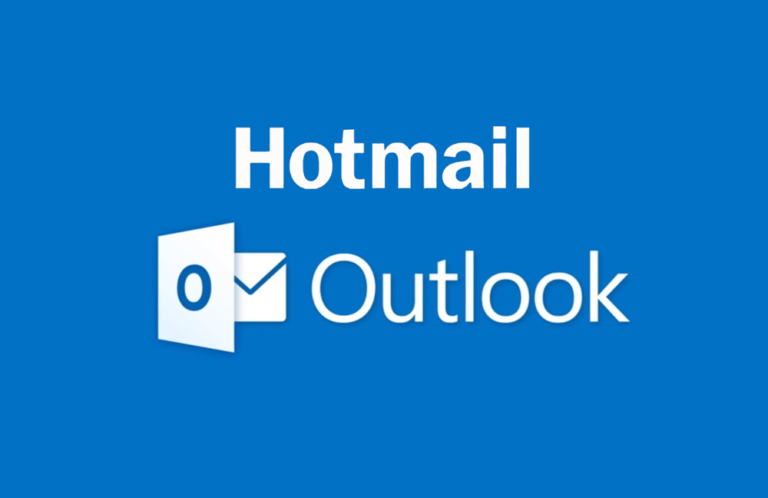How to Use the F: Drive on a Computer
The F: drive on a computer is typically used for storing files. In order to use the F: drive, you will need to have a storage device connected to your computer. Once you have connected a storage device, you can open the drive by double-clicking on the icon. Once you have opened the drive, you can create new folders and store files in those folders.
The F: drive is a secondary storage device that holds data, such as photos, videos, and downloaded files. Every other storage drive that you connect to your computer will be named in the order. Before you can use the F: drive, you must first format it.
To format the F: drive, follow these steps:
1. Right-click on “My Computer” and select “Manage”.
2. Click on “Storage” and then “Disk Management”.
3. Find the F: drive in the list of drives and right-click on it.
4. Select “Format” from the drop-down menu.
5. Choose the file system that you want to use and click “OK”.
6. Wait for the process to finish and then close the window.
Once the F: drive is formatted, you can start using it to store your files.
To access the F: drive,
Step 1:
Go to the “My Computer” icon and double-click it.
Step 2:
The F: drive will be listed under “Devices with Removable Storage.” To open the “F: Drive”, double-click on the icon.
Step: 3
You can then create folders and save files to the drive. Be sure to eject the drive properly when you are finished by clicking on the “Safely Remove Hardware” icon in the system tray and selecting the F: drive from the list. Failure to eject the drive correctly can result in data loss.
You can also access the F: drive from the “Save As” dialog box in most programs. To do this, click on the “Browse” button and navigate to the F: drive. Then, select the folder where you want to save your file and click “OK”.