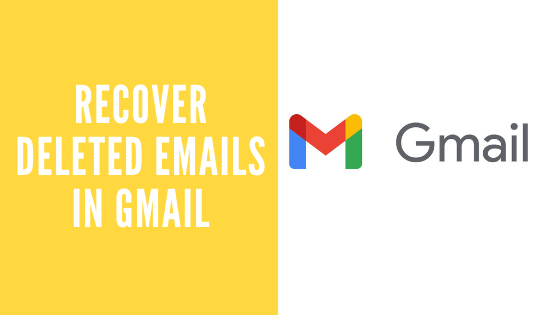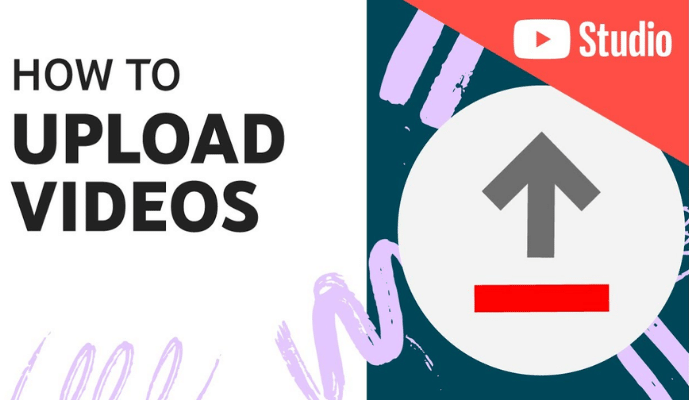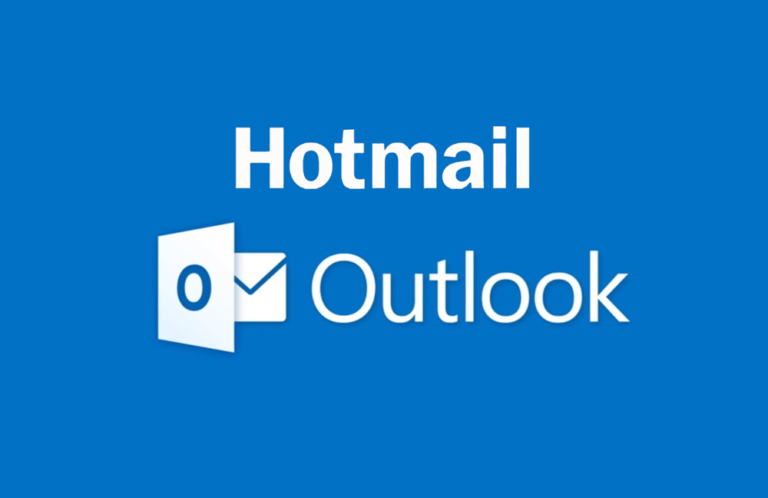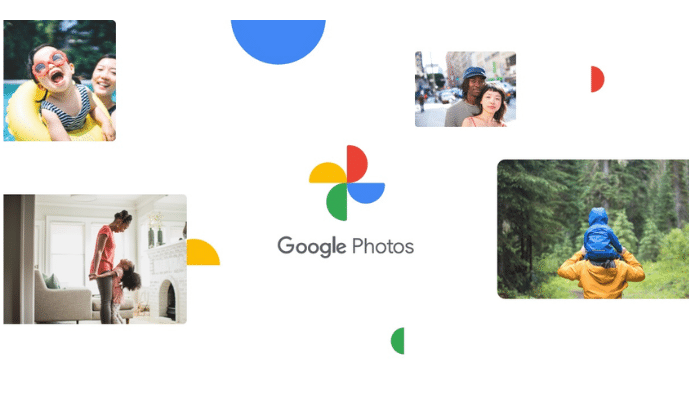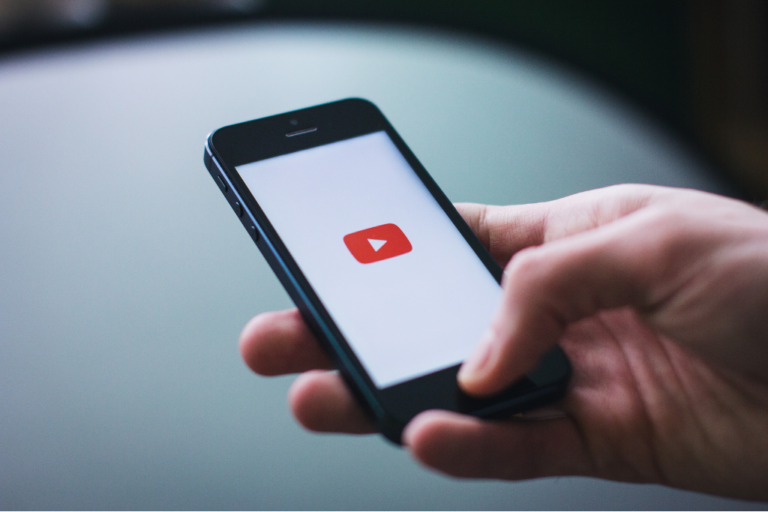How to recover deleted emails in Gmail
Recovering deleted Gmail emails are now become very easy. Emails are the important part of the digital communication.
Sometimes we got our important emails deleted which is just horrible and we want to recover those emails at any cost.
Gmail has made this deleted Gmail inbox recovery process very easy. In fact, you can just undo deleted Gmail emails in three to four simple steps.
In this article we will provide you two guides:
- How to recover deleted emails from Gmail on your desktop
- How to restore deleted Gmail emails from your mobile device
How to recover deleted emails in Gmail
Here is the quickest (around 30 second) step by step guide to retrieve Gmail deleted emails from your desktop computer.
Step 1 – Trash / Bin folder in Gmail
Open up your Gmail inbox. After opening your Gmail, you will see the list of different folders on the left side panel of the screen. List includes Inbox, Starred, Snoozed etc folders. You will find a folder named usually “Trash” or “Bin” or the same folder named according to the language setting of the Gmail. In this folder you will find your deleted emails.
Sometimes, user may not find the “Trash” folder then there is a “More” button at the bottom of the folders list. Click on that button all the folders name will be displayed and you can find easily the “Trash/Bin” folder there.
Many folders show a number inform of their name which represent the count of unread emails but “Trash/Bin” folder doesn’t show the count of unread emails.
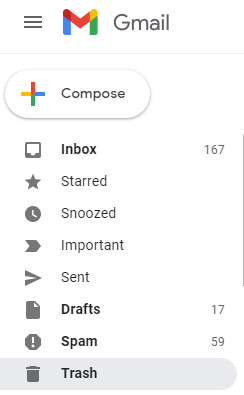
Step 2 – Restore Deleted Gmail Emails
Open up the “Trash/Bin” folder and now you can see your all deleted emails of Gmail. Have a look inside the folder and select the email by tick the checkbox on the extreme left of the email you want to recover.
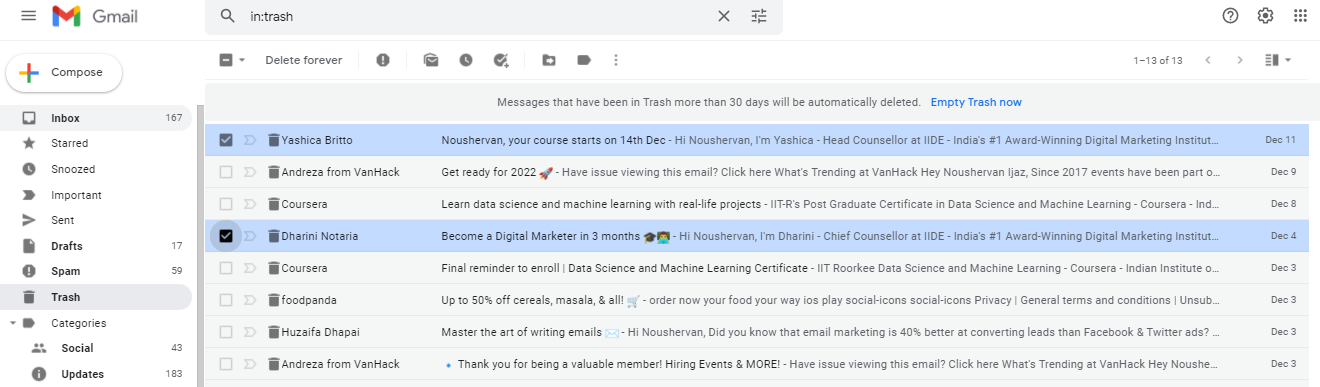
You have selected email’s you want to recover and now click the “Move to” button on top row of buttons. You will see a drop-down menu of folders from where you can select the folder in which you want to retrieve deleted emails of Gmail.
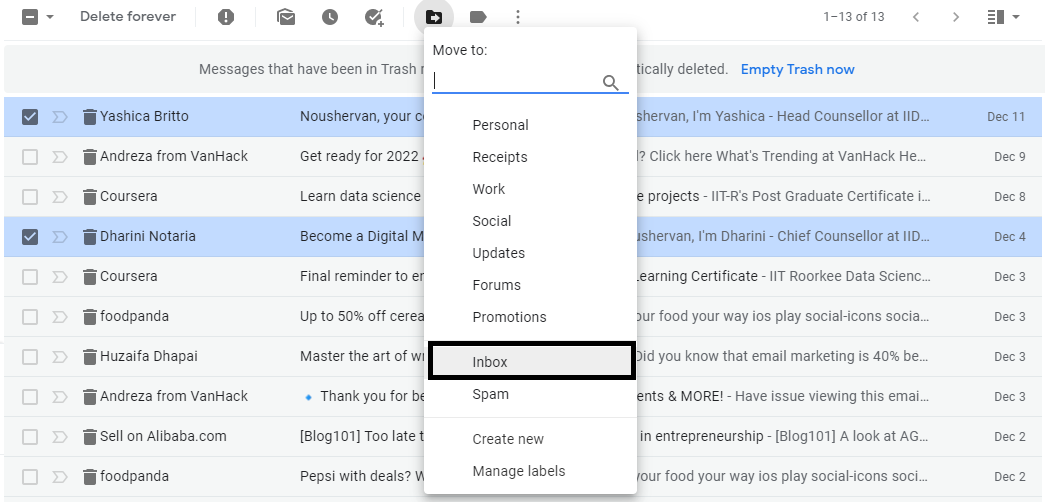
By Moving your deleted email to any folder will recover the email. Gmail also gives you the option to organize your email by creating different folders according to types of the email. But if you don’t want to organize your deleted email you can also select the “Inbox” option from the drop-down menu and the deleted email will be recover to the “Inbox” folder.
How to Retrieve deleted Gmail emails on Android/iOS Devices
Recovering of deleted emails from Android or iOS devices is pretty mush the same as on desktop.
Open up the Gmail from your device and click the 3 horizontal bars on top in search box. List of folders will be open and you have to find the “Trash/Bin” folder there.
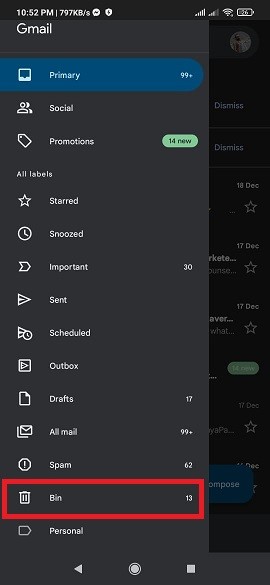
In “Trash/Bin” folder find the email you want to undo deletion. Open that email. At the top right corner of the screen, you will find three dots, tap on it and a drop-down of different option of email action will be open.
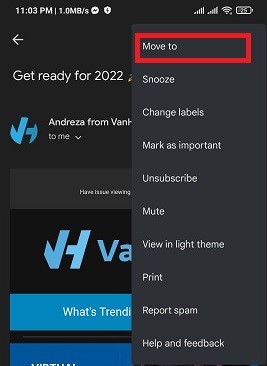
Click on “Move to” option from the drop-down menu and move your deleted email to inbox, and if you want to organize your email then you can also select any other folder you want to put deleted email.
Deleted emails of Gmail is also removed from the “Trash/Bin” folder after 30 days, so recovering the deleted emails will secure the email and it won’t be deleted after 30 days.
How to recover deleted emails in Gmail from “Trash/Bin” after 30 days
Emails or messages in “Trash/Bin” folder are deleted after 30 days automatically by Gmail. Gmail deletes these emails permanently and there is no way to recover or undo those deleted emails. Recovery process of deleted emails can be done within 30 days of time span. After that the above-mentioned process will not be helpful as you will not find your deleted emails in “Trash/Bin” folder.
Gmail only deletes email after 30 days from “Trash/Bin” or “Spam” folder. Other than these folders, if your email got deleted like from “Inbox” or “Sent” or any other folder then it must be done by any 3rd party and you should contact Gmail support immediately.